How to Use GitHub Copilot Effectively for Coding: A Developer’s Guide
As AI continues to revolutionize software development, GitHub Copilot has emerged as one of the most powerful tools for developers. Whether you’re writing boilerplate code, exploring new frameworks, or streamlining daily tasks, Copilot can help you code faster and smarter. But to truly unlock its potential, you need to know how to use it effectively.
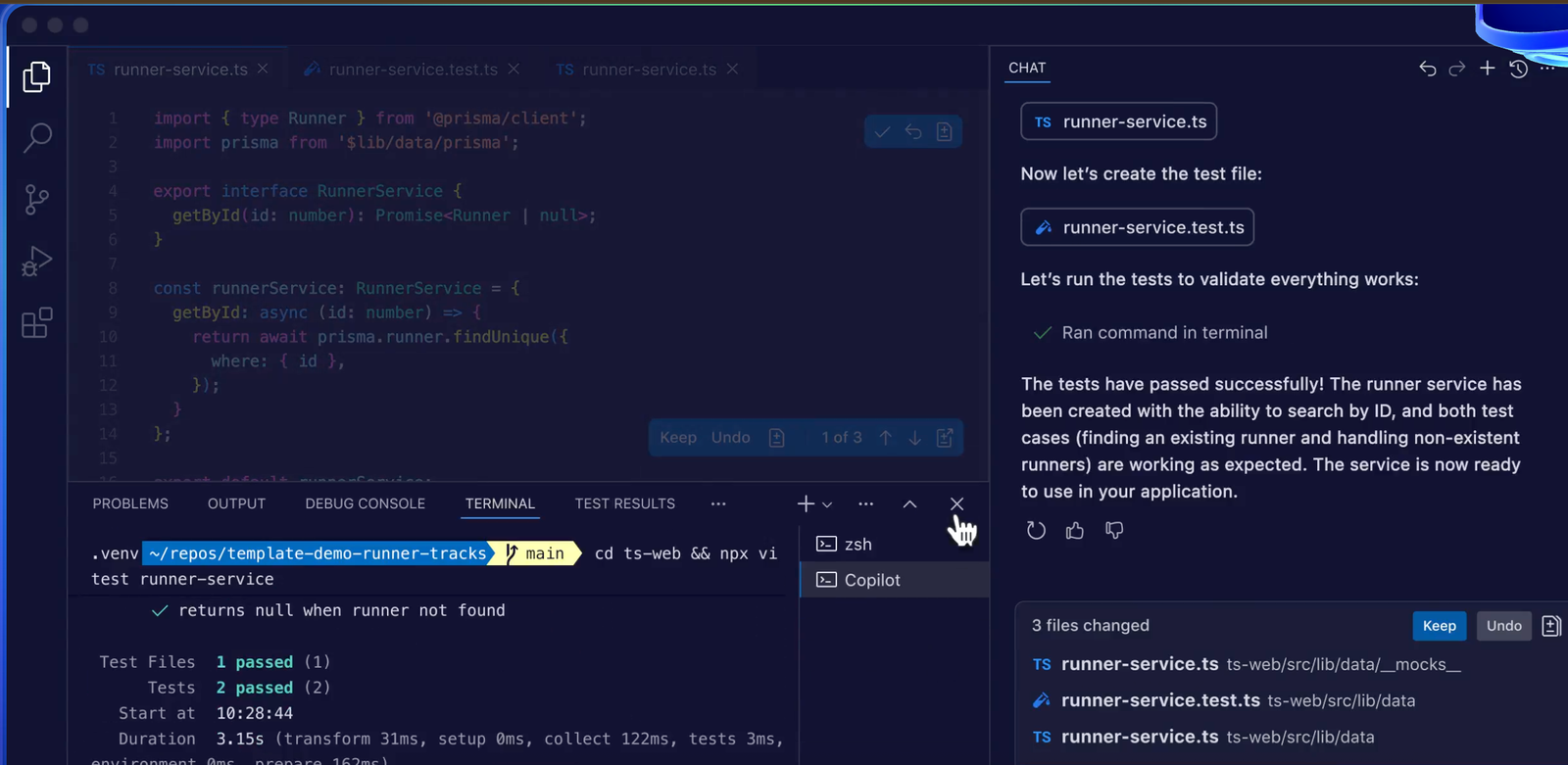
🚀 What Is GitHub Copilot?
GitHub Copilot is an AI-powered code completion tool developed by GitHub and OpenAI. It uses machine learning to suggest code snippets and entire functions as you type. Think of it as your AI pair programmer that learns from the context of your codebase and suggests relevant solutions.
🧠 How GitHub Copilot Works
GitHub Copilot uses a version of OpenAI Codex trained on a massive dataset of public code repositories. It integrates directly into your code editor (VS Code, JetBrains, or Neovim) and generates suggestions based on:
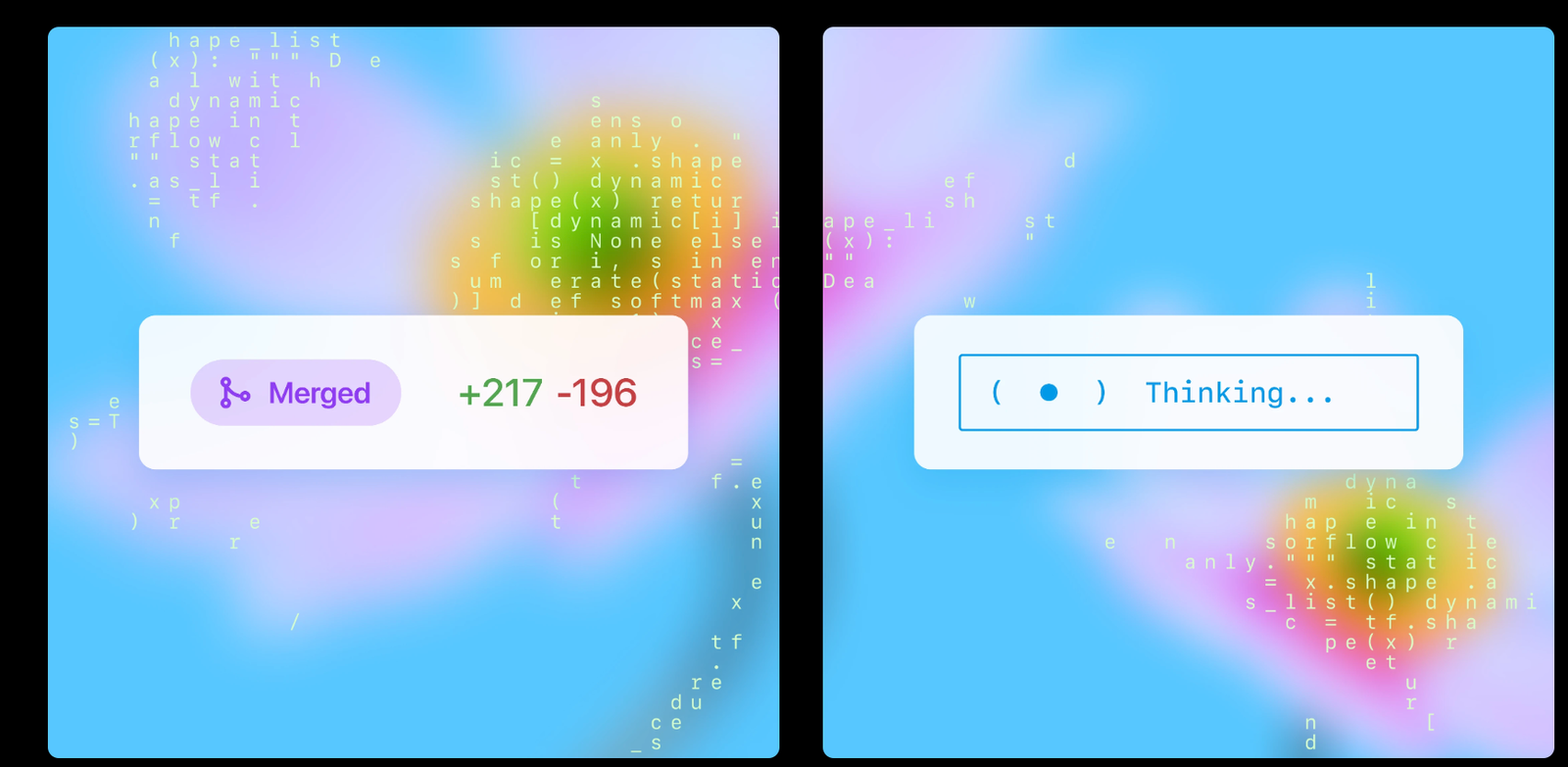
OpenAI Codex
-
Function names
-
Code comments
-
Previous lines of code
-
Programming language and file context
🔧 Setting Up GitHub Copilot
Before diving into optimization, make sure you have GitHub Copilot installed:
-
Subscribe to GitHub Copilot: You’ll need a GitHub account and an active Copilot subscription.
-
Install the Extension: Available on Visual Studio Code Marketplace, JetBrains Plugin Marketplace, or Neovim setup.
-
Sign in with GitHub to link your account and start using Copilot.
✅ Best Practices to Use GitHub Copilot Effectively
1. Write Clear Comments
Copilot responds well to natural language prompts. Write descriptive comments above your functions or logic blocks to guide its suggestions.
Example:
# Generate a random password with letters and numbersThis comment will prompt Copilot to write the corresponding function.
2. Use Copilot for Boilerplate and Repetitive Code
Save time by letting Copilot generate repetitive patterns like CRUD operations, class declarations, or standard API routes.
3. Understand, Don’t Copy Blindly
Copilot is a productivity tool, not a replacement for critical thinking. Always review and understand the generated code for logic, security, and performance before accepting.
4. Pair It with Linting and Testing
Combine Copilot with linters (like ESLint or Pylint) and unit tests to maintain code quality. Copilot doesn’t always follow best practices unless guided.
5. Customize with Extensions and Configurations
You can configure Copilot’s behavior and even combine it with GitHub Copilot Labs for advanced features like code explanations and test generation.
💡 Real-World Use Cases
Here’s how developers across the world use GitHub Copilot:
-
Rapid prototyping: Speed up MVP builds by scaffolding initial code.
-
Learning new languages: Use suggestions as real-time tutorials.
-
Bug fixing: Copilot can often help identify alternative solutions or catch syntax errors early.
🛡️ Limitations and Ethical Considerations
-
Copilot can sometimes suggest insecure code or replicate open-source code with unclear licensing.
-
Always cite sources and ensure code complies with your project’s license and security standards.
GitHub Copilot is more than a coding shortcut—it’s a tool that can supercharge your development workflow if used wisely. By combining human intuition with AI-powered suggestions, you can produce cleaner, faster, and more scalable code.
Ready to take your coding to the next level? Start experimenting with GitHub Copilot today—and make it a seamless part of your software development process.

